An error message tells me my email is not configured
On iOS, Genius Scan relies on Apple's Mail app to send emails.
This tutorial is for iOS users only.
Third-party applications like Genius Scan can only send attachments with the iOS Mail app. It's not possible for them to send emails with attachments with other email apps.
Unable to export by Email: configure your Mail app
You may see the following error message when sharing a document by email:
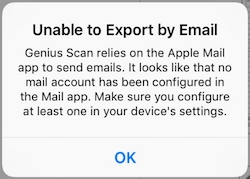
Genius Scan relies on the Apple Mail app to send your scans. You need to check that the Apple Mail app is functioning correctly by opening it and trying to send an email to yourself from there.
If you can send an email from the Apple Mail app
It means that your company configured your phone and placed a restriction, preventing apps such as Genius Scan from sending emails. To disable this restriction, ask your IT department to disable the "PreventAppSheet" setting on the mail account configuration (you can even give them this link).
If you cannot send an email from the Apple Mail app
Configure an email account in the Settings app. Please refer to this Apple tutorial for a walk-through.
How to send documents with other email applications
If you still cannot use the Mail app and have another email client app (such as Gmail, Yahoo Mail, or Outlook) installed on your device, you can use it to email your scans. Check out this article about exporting your documents to other apps.
Last updated