I thought I signed up for an account but I can't log in anymore
When you attempt to log in to a Genius Cloud account, you get an error message telling you that this account doesn't exist:

This means your email and/or password are invalid, or you don't have an account.
Why you may not have an account despite having used Genius Scan in the past:
⚠️ Genius Scan offers an account-free experience by default. Your documents are stored locally on your device but are not saved into any cloud account.
⚠️ Even if you purchased additional features, this did not necessarily create an account for you. To have an account, you must have explicitly created a Genius Cloud account (available only as part of the Genius Scan Ultra subscription).
If you still believe that you have an account, check your credentials
If we find your account, you will receive an email with a link to reset your password.
If you see the following message or don't receive any email to recover your password, this means that there isn't any account associated with this email address. Try any alternative emails that you may have used. If you keep seeing this message, this means that you don't have an account:
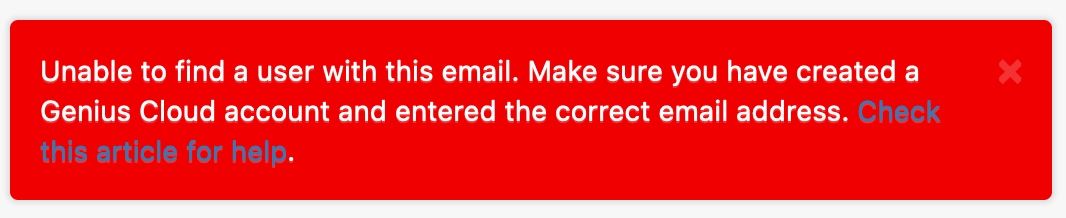
But I know I had an account! I had documents in Genius Scan!
Because Genius Scan offers an account-free experience by default, you may have used Genius Scan and scanned tons of documents without an "account." Your documents were just stored locally on your device.
If you deleted the app and reinstalled it or changed devices without transferring the data between your devices, you may have lost your documents.
But I subscribed to Genius Scan Ultra.
Subscribing to Genius Scan Ultra allows you to create a Genius Cloud account but doesn't do so automatically. You still need to create your Genius Cloud account manually. If you have not created your Genius Cloud account while subscribing to Genius Scan Ultra, you can still create one by tapping the sync button at the top of Genius Scan's main screen.
What can I do if I have no account?
If you are trying to recover your documents, there are a few solutions that you can find in the following tutorial: I lost all my documents. How can I recover them? Otherwise, it's OK not to have an account. You can use Genius Scan without an account, even if we recommend getting a Genius Cloud account for safety and peace of mind.
Last updated