How to restore the purchase of the Genius Scan premium features?
The advanced features of Genius Scan can be unlocked by subscribing to either Genius Scan Plus or Genius Scan Ultra. If for some reason, you lost access to your in-app purchase of Genius Scan+, you can still restore your purchase as all Genius Scan+ purchases have been grandfathered into Genius Scan Lifetime Plus plans.
While Genius Scan Plus unlocks most of the advanced features, you benefit from all advanced features with Genius Scan Ultra, including a subscription to Genius Cloud. If you have a Genius Cloud account, log back into your Genius Cloud account directly in Genius Scan by tapping the sync button and choosing Log In. If your subscription has expired, you can renew it directly from this screen.
If you initially purchased Genius Scan+ within Genius Scan (Genius Scan 6 or anterior)
You can restore your in-app purchase directly from the Settings menu of your Genius Scan app, and enjoy all the advanced features you previously purchased. You must be logged in with the same Apple ID you used to purchase Genius Scan+.
Open Genius Scan and go to Settings.

Go to Premium plan and account and tap Restore Purchases.
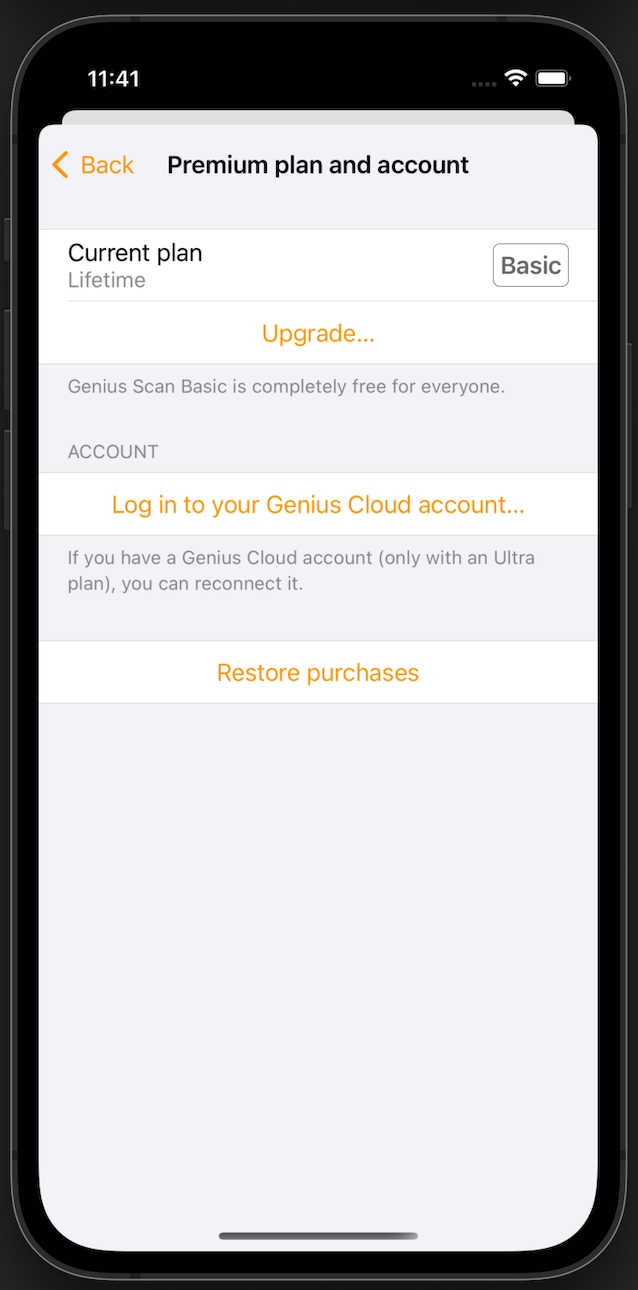
If you try to restore and nothing happens or get an error, read this Apple support article about in-app purchases.
If you initially purchased Genius Scan+ in the App Store
Genius Scan+ was also the name of the premium app on the App Store. We've now renamed it Genius Scan Enterprise. If you purchased Genius Scan+ (or Genius Scan Enterprise) as a standalone app, you need to re-download Genius Scan Enterprise:
In the App Store, search for Genius Scan Enterprise.
Tap the download icon.
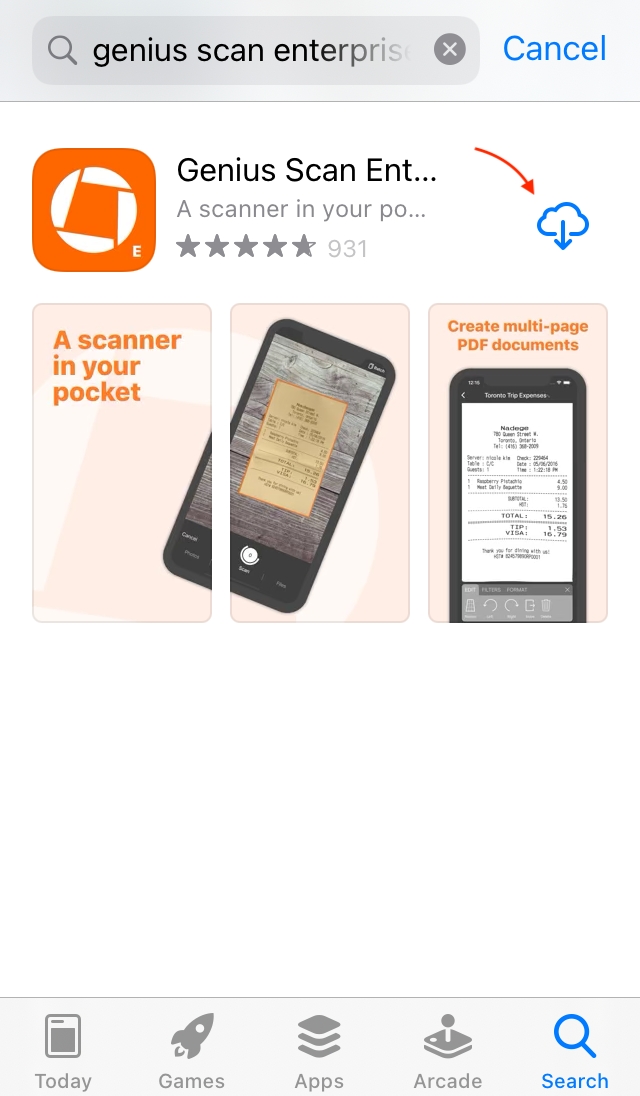
Genius Scan Enterprise enables all the advanced features of Genius Scan Plus, plus auto-export and document name templates.
Last updated



