The camera doesn't work
The live screen is grey
If you tap the scanning button but the live screen is grey, Genius Scan cannot capture a new document. This happens when your device doesn't have enough space.
Clean up some space; after that, Genius Scan should work properly:
Apple offers some recommendations on how to do that.
Android provides some recommendations on how to free space as well.
The easiest is generally to remove unused applications or delete videos from your photos.
Camera not available during multitasking iOS
iOSThis tutorial is for iOS users only.

Sometimes, other apps requiring access to the camera can block it. In such cases, a message showing "Camera not available during multitasking" will appear when you try to scan a document.
Close all your other apps or reboot your device to allow Genius Scan to reaccess your camera.
Allow Genius Scan access to your camera iOS
iOSThis tutorial is for iOS users only.
When scanning a document, if a message says that Genius Scan doesn't have access to your camera, you must grant Genius Scan access to your camera again:
In the Settings app, open Privacy & Security,

Tap Camera,

Toggle on Genius Scan.

Allow Genius Scan to import from your Photos iOS
iOSThis tutorial is for iOS users only.
When trying to import a photo from your camera roll, if you see the following message, it means that at some point, you denied Genius Scan access to your photos:
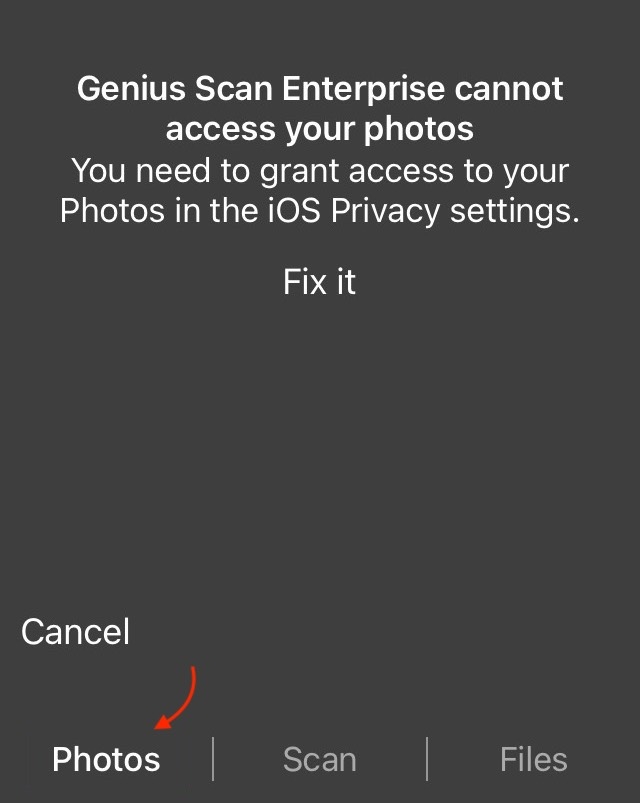
To fix this:
Tap Fix it to go directly to the Settings.
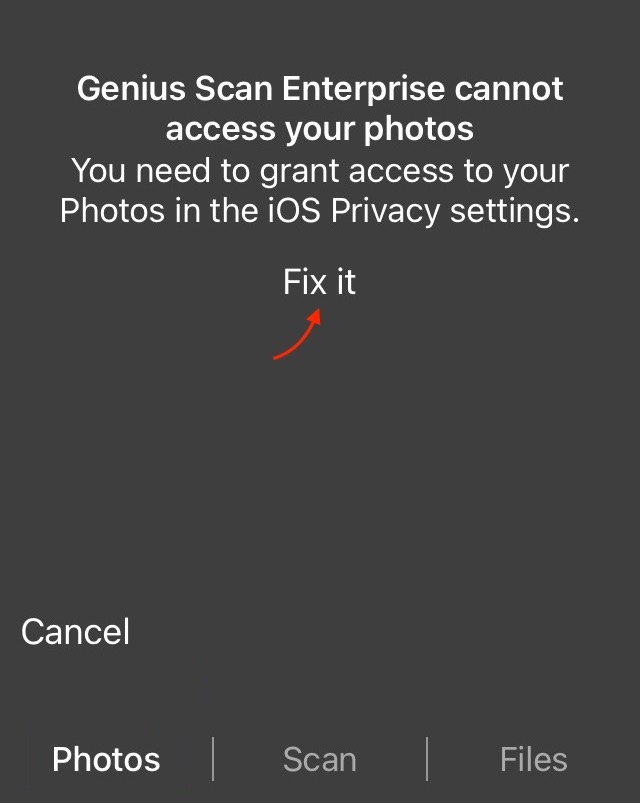
Open Apps.

Tap Photos.

Tap Genius Scan.

Tap Full Access.

Last updated